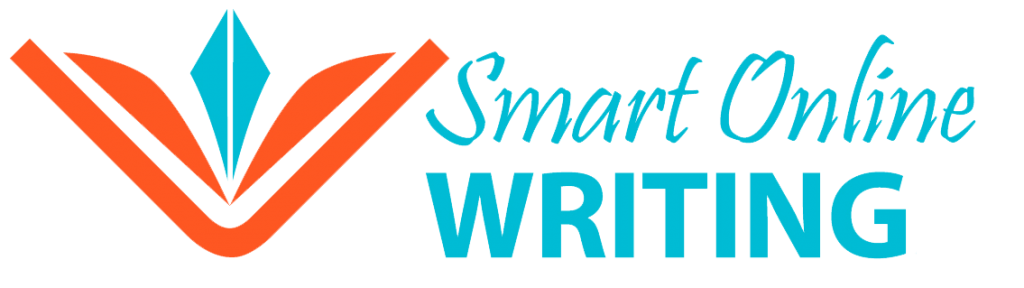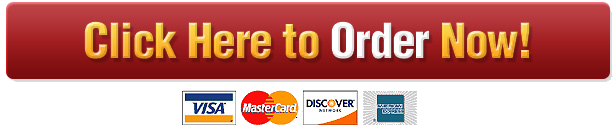opnet tool
Objectives
This lab addresses the MAC sublayer of the IEEE 802.11 standard for the WLAN.
Submitted to:
Overview
The IEEE 802.11 standard provides wireless connectivity to computerized stations that require rapid deployment, such as portable computers. The MAC sublayer in the standard includes two fundamental access methods: distributed coordination function (DCF) and point coordination function (PCF). DCF utilizes the carrier sense multiple access with collision avoidance (CSMA/CA) approach. DCF is implemented in all stations in the wireless local area network (WLAN). PCF is based on polling to determine the station that can transmit next.
In addition to the physical CSMA/CA, DCF and PCF utilize a virtual carrier-sense mechanism to determine the state of the medium. This virtual mechanism is implemented by means of the network allocation vector (NAV), which provides each station with a prediction of future traffic on the medium. Each station uses NAV as an indicator of time periods during which transmission will not be initiated even if the station senses that the wireless medium is not busy. NAV gets the information about future traffic from management frames and the header of regular frames being exchanged in the network.
With DCF, every station senses the medium before transmitting. The transmitting station defers as long as the medium is busy. After deferral and while the medium is idle, the transmitting station has to wait for a random backoff interval. After the backoff interval and if the medium is still idle, the station initiates data transmission or optionally exchanges request to send (RTS) and clear to send (CTS) frames with the receiving station.
With PCF, the access point (AP) in the network acts as a point coordinator (PC). The PC uses polling to determine which station can initiate data transmission. It is optional for the stations in the network to participate in PCF and hence respond to polls received from the PC. Such stations are called CF-Pollable stations. The PCF requires the PC to gain control of the medium. To gain such control, the PC utilizes the Beacon management frames to set the NAV in the network stations. Because the mechanism used to set NAV is based on the DCF, all stations comply with the PC request to set their NAV, whether or not they are CF-Pollable. This way the PC can control frame transmissions in the network by generating contention-free periods (CFPs). The PC and the CF-Pollable stations do not use RTS/CTS in the CFP.
The standard allows for fragmentation of the MAC data units into smaller frames. Fragmentation is favorable in case the wireless channel is not reliable enough to transmit longer frames. Only frames with a length greater than a fragmentation threshold will be fragmented. Each fragment will be sent independently and will be separately acknowledged. During a contention period, all fragments of a single frame will be sent as bursts with a single invocation of the DCF medium access procedure. In case of PCF and during a contention-free period, fragments are sent individually following the rules of the point coordinator (PC).
Definitions
Buffer Size specifies the maximum size of the higher-layer data buffer in bits. Once the buffer limit is reached, the data packets arriving from the higher layer will be discarded until some packets are removed from the buffer so that the buffer has some free space to store these new packets.
Fragmentation Threshold specifies the fragmentation threshold in bytes. Any data packet received from a higher layer with a size greater than this threshold will be divided into fragments, which will be transmitted separately over the radio interface. Regardless of the value of this attribute, if the size of a higher-layer packet is larger than the maximum MSDU size allowed by the IEEE 802.11 WLAN standard, which is 2304 bytes, then such a packet will not be transmitted by the MAC, and it will be immediately discarded when received.
Time_average is the average value over time of the values generated during the collection window. This average is performed assuming a “sample-and-hold” behavior of the data set (i.e., each value is weighted by the amount of time separating it from the following update and the sum of all the weighted values is divided by the width of the collection window).
Delay represents the end-to-end delay of all the packets received by the wireless LAN MACs of all WLAN nodes in the network and forwarded to the higher layer. This delay includes medium access delay at the source MAC, reception of all the fragments individually, and transfer of the frames through AP, if access point functionality is enabled.
Loadrepresents the total load (in bits/sec) submitted to wireless LAN layers by all other higher layers in all WLAN nodes of the network.
Throughput represents the total number of bits (in bits/sec) forwarded from wireless LAN layers to higher layers in all WLAN nodes of the network.
Note:
To switch to a scenario, choose Switch to Scenario from the Scenarios menu or just press Ctrl+<scenario number>.
Task 1: Create a New Project
- Start OPNET IT Guru Academic Edition ; Choose New from the File menu.
- Select Project ; Click OK ; Name the project < your initials>_WirelessLAN, and name the scenario DCF ; Click OK.
- In the Startup Wizard: Initial Topology dialog box, make sure that Create Empty Scenario is selected ; Click Next ; Choose Office from the Network Scale list and check Use Metric Units ; Click Next twice ; Click OK
Task 2: Create and Configure the Wireless Network
- The Object Palette dialog box (Object Plate Tree) should be now on the top of your project space. If it is not there, open it by clicking . Make sure that the wireless_lan is selected from the pull-down menu on the object palette.
- Add to the project workspace the nine wlan_ station_adv (fix) from the palette.
- To add an object from a palette, click its icon in the object palette ; Move your mouse to the workspace ; Left-click to place the object. Right-click when finished.
- Close the Object Palette dialog box ; Arrange the stations in the workspace as shown in the following figure ; Save your project.
Task 3: Configure the Wireless Nodes
- Repeat the following for each of the nine nodes:
Right-click on the node ; Edit Attributes ; Assign to the Wireless LAN MAC Address attribute a value equals to the node number (e.g., address 1 is assigned to node_1) ; Assign to the Destination Address attribute the corresponding value shown in the following table ; Click OK.
- The following figure shows the values assigned to the Destination Address and Wireless LAN MAC Address attributes for node_1.
Task 4: Traffic Generation Parameters
- Select all nodes in the network simultaneously except node_0 (click on all of them while holding the Shift key) ; Right-click on any of the selected nodes ; Edit Attributes ; Check the Apply Changes to Selected Objects check box.
- Expand the Traffic Generation Parameters and the Packet Generation Arguments hierarchies ; Edit the attributes to match the following figure ; Click OK.
- Select all nodes in the network simultaneously, including node_0 ; Right-click on any of the selected nodes ; Edit Attributes ; Check the Apply Changes to Selected Objects check box.
- Expand the hierarchy of the Wireless LAN Parameters attribute ; Assign the value 4608000 to the Buffer Size (bits) attribute ; Click OK.
- Right-click on node_0 ; Edit Attributes ; Expand the Wireless LAN Parameters hierarchy and set the Access Point Functionality to Enabled ; Click OK.
- Save the project.
Task 5: Choose the Statistics
To test the performance of the network in our DCF scenario, we will collect some of the available statistics as follows:
- Right-click anywhere in the project workspace and select Choose Individual Statistics from the pop-up menu.
- In the Choose Results dialog box, expand the Global Statistics and Node Statistics hierarchies ; Choose the five statistics shown below in the figure.
- Click OK.
Task 6: Configure the Simulation Parameters
- Click on and the Configure Simulation window should appear.
- Set the duration to be 10.0 minutes.
- Click OK and then Save your project.
Analyze the result (write 3 lines about this graph)
Duplicate the Scenario
In the network we just created, we did not utilize many of the features explained in the overview section. By default, the distributed coordination function (DCF) method is used for the Medium Access Control (MAC) sublayer. We will create three more scenarios to utilize the features available from the IEEE 802.11 standard. In the DCF_Frag scenario, we will allow fragmentation of the MAC data units into smaller frames and test its effect on the network performance. The DCF_PCF scenario utilizes the point coordination function (PCF) method for the MAC sublayer along with the DCF method. Finally, in the DCF_PCF_Frag scenario we will allow fragmentation of the MAC data and check its effect along with PCF.
Task 7: THE DCF_FRAG SCENARIO
- Select Duplicate Scenario from the Scenarios menu and give it the name DCF_Frag ; Click OK.
- Select all the nodes in the DCF_ Frag scenario simultaneously ; Right-click on any one of them ; Edit Attributes ; Check the Apply Changes to Selected Objects check box.
- Expand the hierarchy of the Wireless LAN Parameters attribute ; Assign the value 256 to the Fragmentation Threshold (bytes) attribute ;
- Tick Apply Changes to Selected Objects ; Click OK.
- Right-click on node_0 ; Edit Attributes ; Expand the Wireless LAN Parameters hierarchy and set the Access Point Functionality to Enabled ; Click OK.
Task 8: THE DCF_PCF SCENARIO
- Switch to the DCF scenario, select Duplicate Scenario from the Scenarios menu and give it the name DCF_PCF ; Click OK ; Save your project.
- Select node_0, node_1, node_3, node_5, and node_7 in the DCF_PCF scenario simultaneously (click on these nodes while holding the Shift key) ; Right-click on any one of the selected nodes ; Edit Attributes.
- Check Apply Changes to Selected Objects ; Expand the hierarchy of the Wireless LAN Parameters attribute ; Expand the hierarchy of the PCF Parameters attribute ; Enable the PCF Functionality attribute ; Click OK.
- Right-click on node_0 ; Edit Attributes ; Expand the Wireless LAN Parameters hierarchy and set the Access Point Functionality to Enabled ; Click OK.
Task 9: THE DCF_PCF_FRAG SCENARIO
- Switch to the DCF_Frag scenario, select Duplicate Scenario from the Scenarios menu and give it the name DCF_PCF_Frag ; Click OK ; Save your project.
- Select node_0, node_1, node_3, node_5, and node_7 in the DCF_PCF_Frag scenario simultaneously ; Right-click on any one of the selected nodes ; Edit Attributes.
- Check Apply Changes to Selected Objects ; Expand the hierarchy of the Wireless LAN Parameters attribute ; Expand the hierarchy of the PCF Parameters attribute ; Enable the PCF Functionality attribute ; Click OK.
- Right-click on node_0 ; Edit Attributes ; Expand the Wireless LAN Parameters hierarchy and set the Access Point Functionality to Enabled ; Click OK.
Task 10: Run the Simulation for the four scenarios simultaneously:
- Go to the Scenarios menu ; Select Manage Scenarios.
- Click on the row of each scenario and click the Collect Results This should change the values under the Results column to as shown.
- Click OK to run the four simulations. Depending on the speed of your processor, this process may take several seconds to complete.
- After the simulation of the four scenarios completes, click Close ; Save your project.
Task 11: View the Results and analyze the results
- Select Compare Results from the Result
- Change the drop-down menu in the lower-right part of the Compare Results dialog box from As Is to time_average ; Select the Delay (sec) statistic from the Wireless LAN
- Click Show to show the result in a new panel.
- Go to the Compare Results dialog box ; Follow the same procedure to show the graphs of the following statistics from the Wireless LAN hierarchy: Load (bits/sec) and Throughput (bits/sec).
Go to the Compare Results dialog box ; Expand the Object Statistics hierarchy ; Expand the Office Network hierarchy ; Expand the hierarchy of two nodes. One node should have PCF enabled in the DCF_PCF scenario (e.g., node_3) and the other node should have PCF disabled (e.g., node_2) ; Show the result of the Delay (sec) statistic for the chosen nodes.
- Repeat Step 5 above but for the Retransmission Attempts (packets)
- Close all graphs and the Compare Results dialog box ; Save your project.
Deliverables ( analyze each screen shot result) in this part for the questions
- Take the screen shots for all the results in Task 11 and Discuss each screen shots result.
- Analyze critically the graphs that compare the Delay and Throughput of the four scenarios. What are the effects of utilizing PCF and fragmentation on these two statistics?
- Analyze the graph results of point 4, 5, and 6 in Task 11. Discuss the bar lines inside the graphs in detail.
LAB REPORT
Prepare a report that follows the guidelines explained in the Introduction Lab. The report should include the answers to the deliverables as well as the graphs you generated from the simulation scenarios. Discuss the results you obtained and compare these results with your expectations. Mention any anomalies or unexplained behaviors.