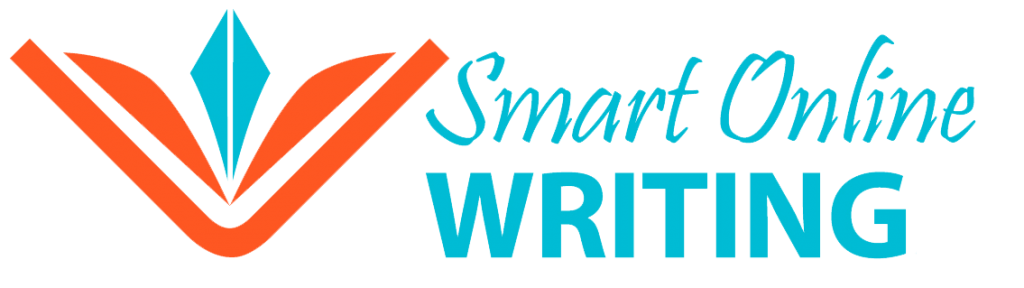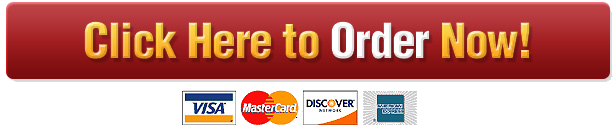Navigating LoudCloud
Introduction
Learning how to navigate GCU’s learning management system (LMS) LoudCloud is essential to your academic success as a graduate student.
Directions
View the “LoudCloud Walk to Class Tutorial” and search LoudCloud to find answers to the questions below. You should complete the guide while navigating the LoudCloud environment.
Part A: Answer each prompt
- From the course home page in LoudCloud, click on the “Dashboard” tab and select “Connect.” In the drop-down menu, select “Forums.” What is the basic purpose of the Discussion Question Forum, the Private Forum, and the Questions to Instructor Forum?
Answer:
- Under the “Dashboard” drop-down menu in LoudCloud, click on “Student Resources” and then “Student Success Center.” Once in the Student Success Center, search for “Classroom Policies,” and review GCU’s participation policy. What do you need to do to make sure you are properly participating in the online classroom?
Answer:
- Under the “Dashboard” drop-down menu in LoudCloud, click on “Student Resources,” and then “Student Success Center.” Once in the Student Success Center, search for “Style Guides and Templates” and review the “APA Style Guide” and “APA Template (without Abstract)” Why do you think academic writing requires such strict formatting?
Answer:
- Click on the “Dashboard” tab, and select “Path.” During which topic is the “Three Pillars Essay” due?
Answer:
- Navigate to the “Student Success Center.” Click on “Resources” and under the “Tools” heading, click on “New Student Success.” Locate “Tutorials and Webinars.” Which “Classroom Success” tutorial or webinar do you think might be most helpful for you?
Answer:
- From the course home page in LoudCloud, find where you can see your current grade in the course.
Answer:
- Click on the “Dashboard” tab, and select “Path.” On the right-hand side, you will see the word Syllabus. Download the syllabus, and save it to your desktop. Scan though the syllabus. List the objectives for Topic 1.
Answer:
- From the course home page in LoudCloud, click on the “Dashboard” tab, and select “Student Resources.” In the drop-down menu, select “Library,” and then answer the following questions:
- What are the librarian service hours on the weekend? Answer:
- What is the toll-free phone number for the library? Answer:
When are the GCU librarians available for live chat? Answer:
Click on “Ask a Librarian.” How soon are you guaranteed a response to your question? Answer:
- Click on “Webinar & Workshops.” When is the next scheduled webinar? Answer:
Part B: Highlight the correct response
- From the Resources page of the Student Success Center, which of the following is not found under the “Tools” link?
- The Writing Center
- New Student Success
- Virtual Campus Tour
- Academic Integrity
- Where are “Study Materials” found, specific to each topic? From the dropdown menu, …
- Student Resources à Student Success à Resources à Course Material Support
- Gradebook à Due Date
- Path à Topic drop-down
- Planner à Assignments
- Where do you find“Announcements” for a course in LoudCloud?
- In bottom left of the dashboard
- In the upper left of the dashboard
- In the bottom right of the dashboard
- In the upper right of the dashboard
- Where do you findthe rubric for the “Article Review” assignment in Topic 2?
- To the bottom left on the assignment directions page
- To the upper left on the assignment directions page
- To the bottom right on the assignment directions page
- To the upper right on the assignment directions page
- Looking at the Forums sectionof your LoudCloud classroom, which section is not listed?
- Discussion Forum
- Question to Instructor Forum
- Assignment Forum
- Private Forum
- Where are the weekly topic learning objectives found?
- On the Calendar
- Path à Topic Title
- In the Main Forum
- Under the Tasks tab
- Where is the syllabus found in Loud Cloud?
- Under the Calendar tab
- In the Path
- In the Main Forum
- Under the Tasks tab